

Business Software

Address Book Software

Personal Edition

Business Edition

Accessories

Order Entry Software



Sports Software

Tournament Software

Pro Edition

Lite Edition

League Software

StatTrak

Baseball & Softball

Basketball

Volleyball

Hockey

Football

Soccer





Sports Books

All Books



Contact Us



License Agreement



How to Uninstall



Upgrade Policy



Return Policy



Privacy Policy




|
 |
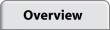 |
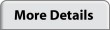 |
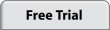 |
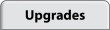 |
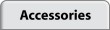 |
 |
|
|
Screen Images
Toolbar

|
The StatTrak toolbar lets you easily update Games (UG), create player statistics reports (P), print a report or export it (Word or Excel), format reports, and launch StatTrak Help Program.
|
Select Teams

|
The Select Teams screen comes up automatically when you start the program. To add a new team, click Add (lower right). You can add any number of teams to StatTrak. Select Roster from the Update menu to add players to the team.
|
Game Entry
View Larger Image

|
After you've added your teams and players, you're ready to add a game. Enter general game info including: game number, date, location, opponent, and notes. Entering game information is optional. You can enter the score by quarter or just the totals.
|
Player Entry
View Larger Image

|
After you've added a game, you can enter the player results. Entering any stat is optional. The ball icon shows results have been added for the player. Click on the Player Table (row/column) to select a player to update.
|
Player Statistics Report
View Larger Image

|
After you've entered player results you're ready to view reports. All stat reports are automatically generated for you based on the information you've entered in player results. This is the Player Statistics Report. Other reports available with StatTrak are Game Scores, Box Scores, Record, Standings and Roster. This report can also be computed for multiple teams. Click Compute to compute the report for any combination of games (see screen below). Click Sort to sort the report on any category. Click Format to select or add another report format (select whatever categories you want in the order you want them). Click Minimum to divide the report based on a minimum number of games.
|
Compute Screen
View Larger Image

|
With the Compute Screen you can quickly compute any report for any combination of games. You can rename the report, select the number of players you want to show based on the sort order, select a range of games, select home or away games, select starters or nonstarters, select game types which you create, select fielding positions and even select individual games.
|
Name Categories, Game Types and Positions
View Larger Image

|
Select Name Categories, Game Types and Positions from the Tools Menu to add game types and rename categories and positions.
You can add any number of game types. With StatTrak you can assign a game type when you update a game on the Game Entry Screen. All StatTrak reports can be computed by game type.
Up to 5 additional categories can be renamed. To track Goal Tending, you could name a category GT and then record results under that heading when adding player results. Then by selecting GT on the Format Screen, you could add goal tending to the Player Statistics Report.
StatTrak for Basketball gives you 5 positions to assign to players in a game. The positions are guard (G), forward (F), center (C), point guard (PG) and power forward (PF). These positions can be renamed to whatever you want.
|
|
|
 |
 |
 |
 |
|
|
|

















