

Business Software

Address Book Software

Personal Edition

Business Edition

Accessories

Order Entry Software



Sports Software

Tournament Software

Pro Edition

Lite Edition

League Software

StatTrak

Baseball & Softball

Basketball

Volleyball

Hockey

Football

Soccer





Sports Books

All Books



Contact Us



License Agreement



How to Uninstall



Upgrade Policy



Return Policy



Privacy Policy




|
 |
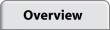 |
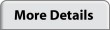 |
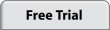 |
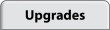 |
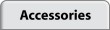 |
 |
|
|
Screen Images
Toolbar

|
The StatTrak toolbar lets you easily update Games (UG), create player statistics reports (P), print a report and launch the StatTrak Help Program.
|
Select Teams

|
The Select Teams screen comes up automatically when you start the program. To add a new team, click Add (lower right). You can add any number of teams to StatTrak. Select Roster from the Update menu to add players to the team.
|
Match Entry
View Larger Image

|
After you've added your teams and players, you're ready to add a match. Enter general match info including: match number, date, location, opponent, and notes. Enter scores for each game.
|
Player Statistics Entry
View Larger Image

|
After you've added a match, you'll enter the player results. Entering any stat is optional. The volleyball icon shows results have been added for the player. This is where you enter results for any custom stats too.
|
Player Statistics Report
View Larger Image

|
After you've entered player results, you can view reports. Stats are automatically generated for you based on the information you entered on the player results screen. The Player Statistics report shows players from one or more teams depending on the number of teams selected. Click Compute to compute the report for a limited number of players, match range (i.e. matches 6 to 10), home or away, specific match types (conference, tournament, etc.) or specific matches. Other reports available are Team Record, Team Standings, Match Scores, and individual player.
|
Player Statistics Report Compute
View Larger Image

|
With the Compute Screen, you can quickly compute and display stats for specific criteria (e.g. conference matches, home matches, or a single match).
|
Name Categories and Match Types
View Larger Image

|
Select Name Categories and Match Types from the Tools Menu to add match types and additional categories. When adding a match, assign a match type. Then optionally view stat reports based on the match type. Add your own custom categories and enter results for them on the Player Statistics screen. Custom stat categories are displayed on the Player Statistics report.
|
Create Statistics
View Larger Image

|
Select Create Statistics from the Tools Menu to create up to five of your own volleyball statistics. Give the statistic a name up to 3 characters. Choose whether to display the statistic as an integer or show 1, 2 or 3 decimals. Select the categories, constants and operators for the statistic. The Create Statistics Screen is very powerful.
|
Design Player Statistics Input Screen
View Larger Image

|
Select Design Input Screen from the Tools Menu to customize the Player Entry screen. This allows you to select the categories you want and the order to input them (e.g., matching your scorebook columns). You can also exclude categories you don't want to track.
|
Team Standings Report
View Larger Image

|
The Team Standings report displays matches won/lost (M W/L), match win percentage (M Pct), games won/lost (G W/L), game win percentage (G Pct), points for (PF) and points against (PA) for each of the teams selected. Points for are the points scored by the team and points against are the points scored by their opponents.
|
|
|
 |
 |
 |
 |
|
|
|

















