

Business Software

Address Book Software

Personal Edition

Business Edition

Accessories

Order Entry Software



Sports Software

Tournament Software

Pro Edition

Lite Edition

League Software

StatTrak

Baseball & Softball

Basketball

Volleyball

Hockey

Football

Soccer





Sports Books

All Books



Contact Us



License Agreement



How to Uninstall



Upgrade Policy



Return Policy



Privacy Policy




|
 |
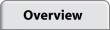 |
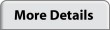 |
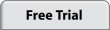 |
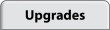 |
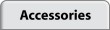 |
 |
|
|
Screen Images
Toolbar
View Larger Image

|
The StatTrak toolbar lets you select the Address Report, Phone Report, Detail Report (D), Custom Report (C), Birthday Report, print addresses on labels and envelopes, Search on address entries, print reports, format reports and launch the StatTrak Address Manager Help.
|
Address Listings
View Larger Image

|
On the Address Listings screen all of your address entries are shown in an alphabetized list on the left. Click on an entry and all the details are shown of the right. Any individuals for that entry are also listed. You can add any number of address entries.
|
Select Addresses for Labels and Envelopes
View Larger Image

|
On the Labels and Envelopes screen you can select which addresses you'd like to print by choosing address types (family, friends, etc.). You can remove individual addresses from the print list by unchecking them. Then click Print Labels or Print Envelopes to display the print preview screen.
|
Print Preview
View Larger Image

|
On the Print Preview screen you can preview the labels you've selected to print. To change the label size click Label Type. On the Label Type screen you can choose which Avery label size you need. Your addresses are automatically aligned. Just click on print.
|
Avery Labels
View Larger Image

|
Here's an example of addresses printed from Address Manager on Avery 8160 label sheet.
|
Envelope Print Preview
View Larger Image

|
On the Print Preview screen you can preview the envelopes you've selected to print. To change the envelope size click Envelope Type. On the Envelope Type screen you can choose which envelope size you need. Your addresses are automatically aligned. Just click on print.
|
Envelope
View Larger Image

|
Here's an example of an address printed from Address Manager directly on an envelope. Address Manager prints the return address too. You just supply the stamp!
|
Address Report
View Larger Image

|
The Address Report shows the name, address and phone number for each entry. Click Select to change the report title and to choose which address types to display (e.g., only show family). Names are listed alphabetically down each column. You can change the report to have 1, 2, or 3 columns. Click Preferences to print a report for your daily planner.
|
Planner Address Report
View Larger Image

|
Here is an example of the Address Report printed on planner paper. You can buy special planner paper that fits in your computer printer from us for planner size 5.5 x 8.5 and portable size 3.75 x 6.75.
|
Phone Report
View Larger Image

|
The Phone Report shows the name, and phone number for each entry. Click Select to change the report title and to choose which address types to display (e.g., only show family). Names are listed alphabetically down each column. You can change the report to have 1, 2, or 3 columns.
|
Detail Report
View Larger Image

|
The Detail Report shows the all the information you've entered for each entry. Individuals within a household are also included as well as email, and notes. Click Select to change the report title and to choose which address types to display (e.g., only show family). Names are listed alphabetically down each column. You can change the report to have 1, 2, or 3 columns.
|
Custom Report
View Larger Image

|
The Custom Report limits the fields shown to only those you've selected. Click Customize to check the fields you'd like to display on the report. Click Select to change the report title and to choose which address types to display (e.g., only show family). Names are listed alphabetically down each column. You can change the report to have 1, 2, or 3 columns.
|
Birthday Report
View Larger Image

|
The Birthday Report shows all birthdays you've entered allowing you to keep tabs on upcoming birthdays. Showing Day of Week and Age are optional. Note, year is not required when entering a birthday. Click on Labels or Envelopes to create address labels or envelopes for all individuals displayed on the birthday report.
|
|
|  |
 |
 |
 |
|
|
|

















